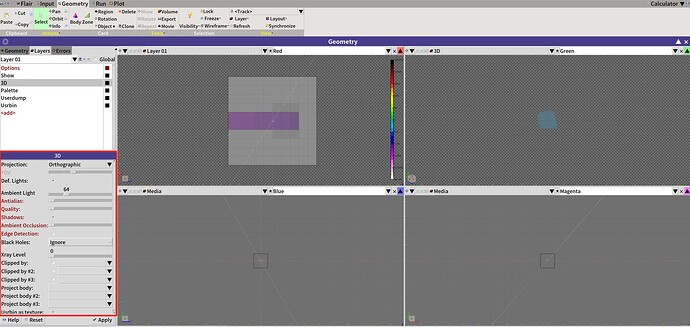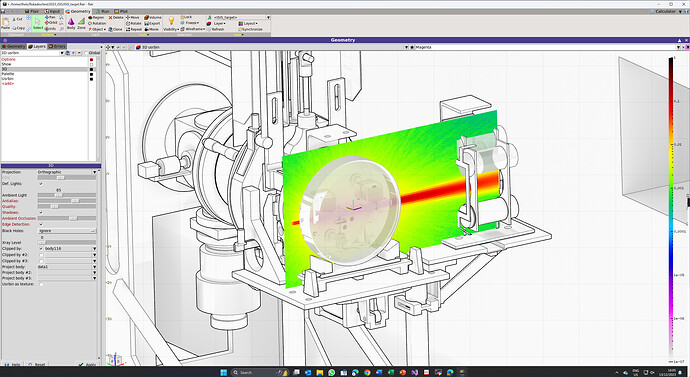How to get the figure in the red square frame in below picture in flair?
Dear @Newconcept_1979,
First, you need to create a dedicated layer (slides 67-69 of the basic input lecture), then you need to “add” the 3D option as shown in slide 68 for the “Usrbin” option.
@amario , thanks, i meant how to cut and get the figure inside?
Dear Siyuan,
among the options for “3D” for a given layer you can use the Clipped by (#x): option to select bodies to cut your geometry.
Cheers,
David
In your snapshot, in the box you highlighter, there are 3 lines “Clipped by”.
Use one of those to select the body you want to clip your geometry with.
Dear @Newconcept_1979,
3D data plots in flair can be made in two different ways.
1.) Texture projection:
This is what is shown in the image that you posted. What is required is of course a USRBIN layer that needs to be added to the 3D layer and in the 3D settings tab the option “Usrbin as texture” needs to be checked. In the end the renderer will show you the data values on the surface of objects instead of their material in the places where the mesh data is available. This can be combined with clipping bodies that cut away part of the geometry to let you see inside, as @horvathd and @amario have explained.
The disadvantage of this is that you will not see the data inside the geometry (that is not clipped away) and you will not see it in completely transparent regions like air.
2.) Projection bodies:
You need to create a body (or use an existing one from the geometry) and select it from the “project body” drop-down boxes in the 3D layer settings. Then you should un-check the “USRBIN as texture” control. This will show you the data values wherever the mesh data and the projection body intersect. One can combine this with region/material transparency to look into objects. Optionally it can also be combined with the “Usrbin as texture” option and/or clipping bodies.
What you will get is something like this:
A complete description can be found in the manual to FARM (Flair’s advanced render module)
Farm-intro-1.pdf (2.2 MB)
&
Farm-intro-2.pdf (2.8 MB)
.
Hope that helps
Chris
@ctheis , thank you very much, i will learn it!